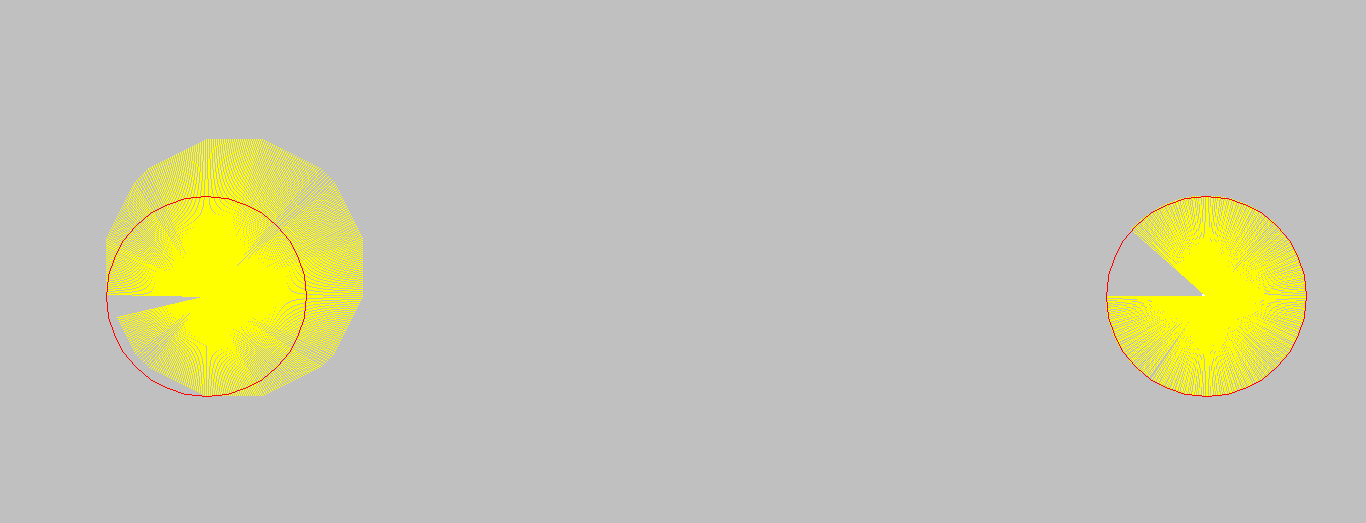Foremost, it has some strange issues. But if you want to give it a try, go ahead.
xRdp will create its own X11 instance, and as far as I know, brings its own X11 server. However, this comes with a caveat. Every program I tried could only be started either on the host or on the client, but never on both at the same time.
- Sometimes the keyboard does not work well; keys don’t do what they should do, or the whole keyboard does not work at all.
- The resolution is not changeable (my workaround is to scale it to 75%).
- I have no sound, but I also have not configured it; therefore, this could be a configuration issue.
Although cosmic and xwayland ignore the xorg configuration files, the xserver from xrdp may use them. So, I will try it and extend this article with my findings.
My current system:
Host:
- PopOS 24.04 with Cosmic
- Kernel 6.16.3-76061603-generic #202508231538~1759252525~24.04~c08ae99 SMP PREEMPT_DYNAMIC Tue S x86_64 x86_64 x86_64 GNU/
- xrdp 0.9.24
Remote System:
- Windows 11 with mRemoteNG
- PopOS 22.04 LTS with Remmina
Installation Guide
Update System (optional):
sudo apt update
sudo apt list --upgradable
sudo apt upgradeInstall xRDP
sudo apt install xrdp
Configure xRDP
echo "cosmic-session" > ~/.xsession
systemctl enable xrdp
systemctl start xrdp